Element templates
This feature allows you to save an element as a template that can be included on other pages. If you edit a template on one page, it'll change on all other pages as well. This can be useful, for example, when providing contact data – it'll rarely change, but if it does, it has to be changed in a lot of places.
To use element templates, you must first enable the feature using the settings page or settings filters.
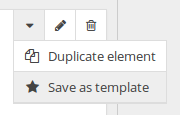
If element templates are enabled, a star button will appear on each element. Click this button to save an element as a template.
When you save an element, it will be added to the templates sidebar and the sidebar will slide out. You can drag and drop templates from the sidebar and add them to any page's content just like you'd do with a regular element. Templates will be clearly highlighted with a yellow notice once you add them to a page. In the frontend, though, they'll look just like any other regular element.
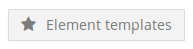
Click the "element templates" button to open the templates sidebar at any time.
Element templates can only be edited through the sidebar (look for the edit button that looks the same as on a regular element). This is a safeguard to make sure users will not accidentally edit a template – because, as described above, changes to a template are reflected on all pages that contain that template.